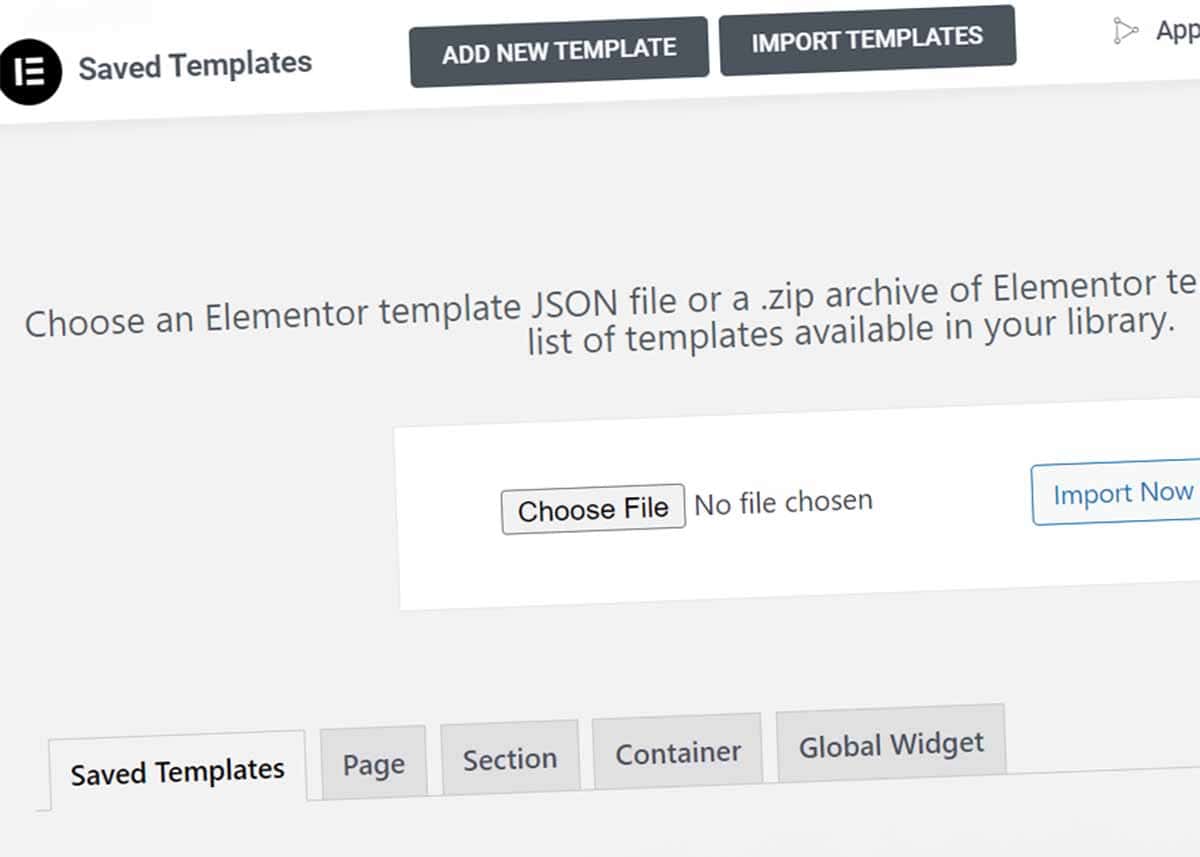How to Import Elementor Templates: 2 Easy Ways (3 Common Problems)
Now that you’ve purchased and downloaded your Elementor template, it’s time to import it and get to work.
But sometimes a simple task doesn’t go as smoothly as it should. If you’re having trouble importing an Elementor template, this guide will help.
Common problems include “Invalid File” message, uploading an unzipped folder, and uploading a zipped folder to the wrong place. In this guide, you’ll learn how to import Elementor templates in two easy ways.
If you know the uploading process and are still having trouble, check out the troubleshooting section at the end of the guide.
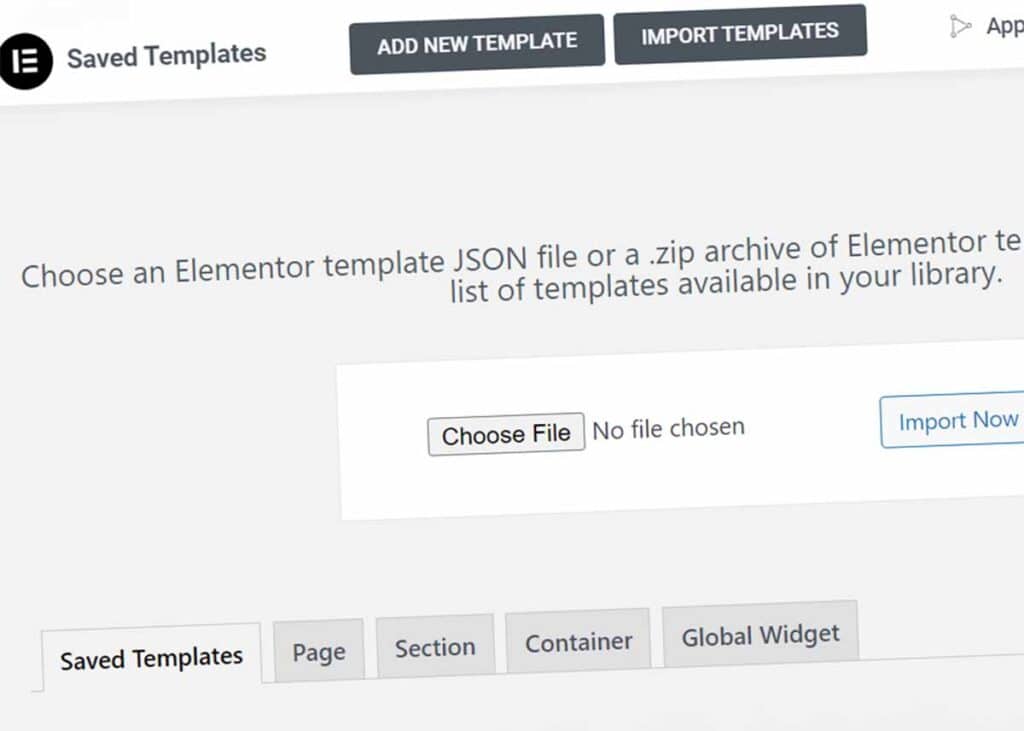
How to Import Elementor Templates: 2 Ways
There are two ways to import your template in your Elementor page builder.
1. Direct Import of Elementor Template
This is the easiest way to import your Elementor template into WordPress.
- Download the template into a folder you can find. I recommend setting all downloads to go into a primary Downloads folder.
- Inside of WordPress dashboard, navigate to Templates > Saved Templates. The Templates tab will be directly beneath the Elementor tab on the left menu.
- At the top of the Saved Templates page, you’ll see two options: Add New Template and Import Templates. Click on Import Templates. Then Choose File and navigate to the folder where you downloaded your template. Click Import Now.
- Your imported Elementor template should now display in your Saved Templates area.
Make sure that the file is either a JSON file or ZIP folder.
Here are screenshots of each step.
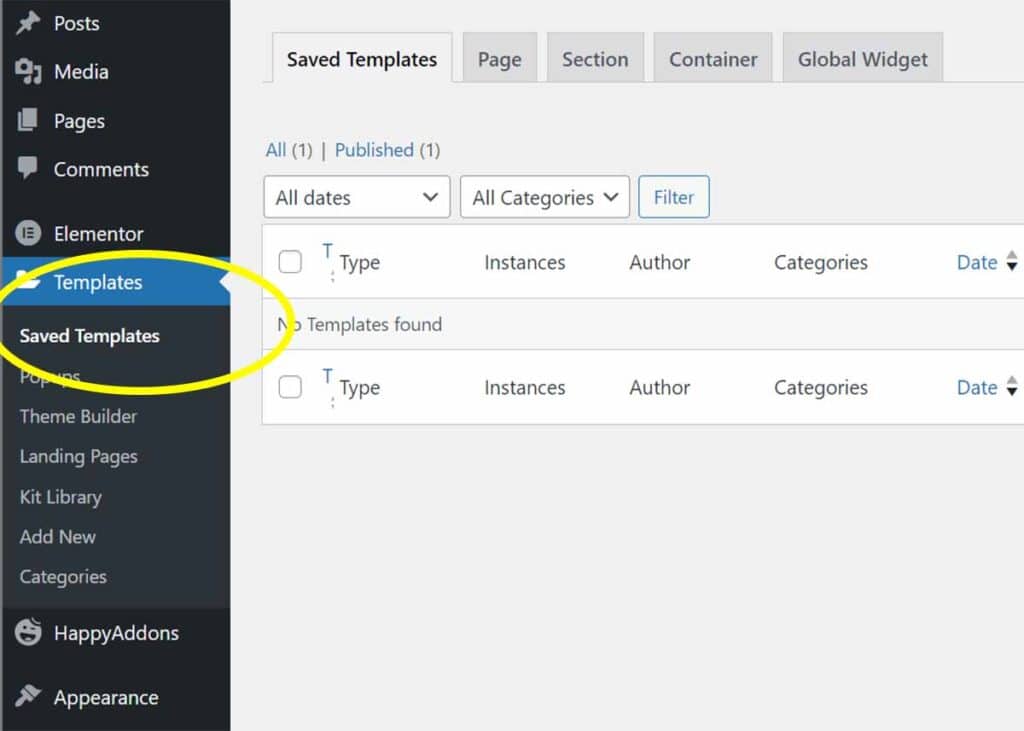
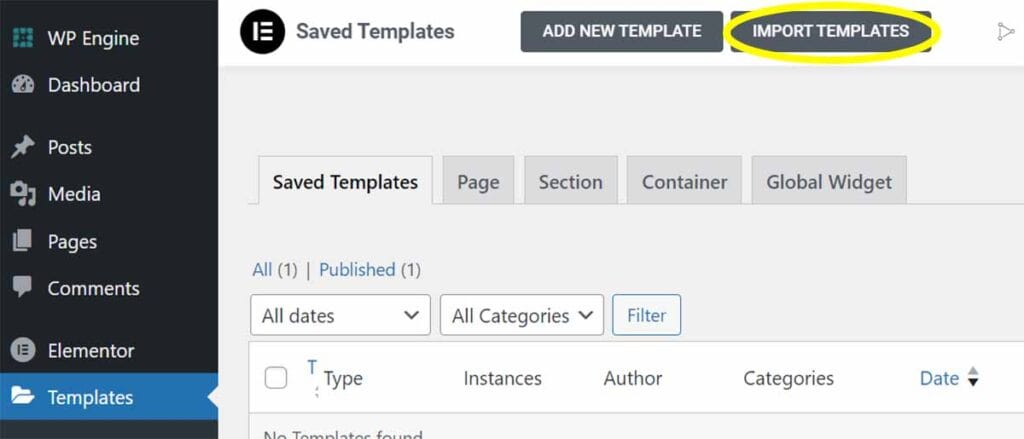
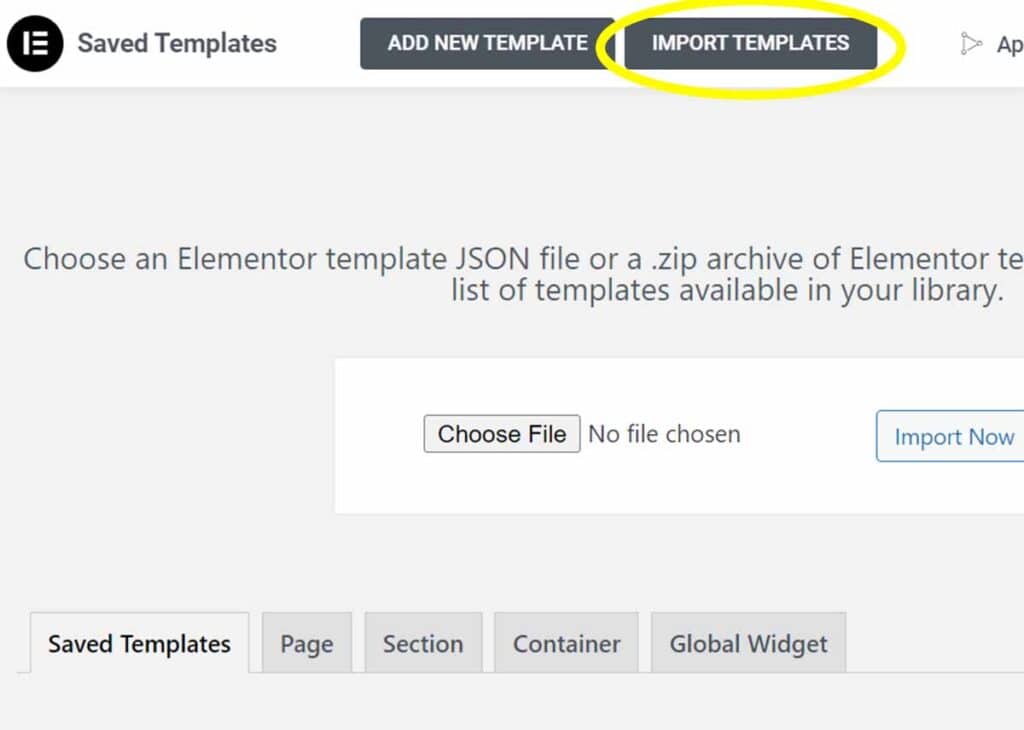
Here’s a great video explanation of the process.
Here’s how to install the Elementor Pro plugin in four simple steps.
2. Import Elementor Template Into a Page
The second way to import a template is directly into the page you want to use it on.
Here’s how to do this.
- Navigate to the page that you want to apply the Elementor template to. In the WordPress dashboard, go to Pages > All Pages.
- Click Edit on the page that you want to apply the template on.
- Inside that page, select Edit with Elementor.
- Inside of the Elementor Visual Editor, click on the folder icon and Add Template.
- Navigate to your download folder where you downloaded the template. Select File. Make sure that the file is either a JSON file or ZIP folder.
Once the upload completes, your new template will show up under Templates > Saved Templates.

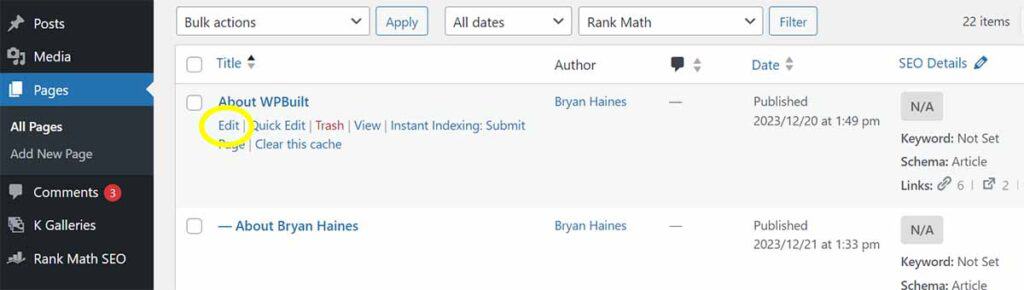
Read more: How to Save and Export Elementor Templates
3 Things to Avoid When Importing Templates
There are a few details to remember when uploading your Elementor templates.
- Don’t unzip your folder. WordPress and Elementor want the folders to be zipped when uploaded.
- Don’t upload your Elementor template under Appearance > Themes. This is a common mistake. While the template is a form of styling, it isn’t actually a theme.
- Don’t upload your Elementor template under Plugins > Add New Plugin.
Hopefully, this tutorial helped you get your template installed smoothly. Have a tip? Or still having trouble? Please share it below.